As Little Design As Possible
A post back in July 2012 detailed some design changes made to Tech & Coffee. They weren’t overwhelming, but they were all decisions made with the goal of removing unnecessary items that got in the way of the site content. When I migrated from Squarespace v5 to v6, the design was updated again. The template I was using on v5 was no longer available and I took it as an opportunity to further refine the visual experience.
Today, T&C received another minor UI refresh. I saw a post on the Squarespace blog announcing a partnership with TypeKit, a digital font foundry. I wanted a more readable body font than Open Sans. I found a lovely font called Ronnia. I liked it so much that I also updated the heading/title font to the related Ronnia Condensed. They have so much more personality than Open Sans, and I feel like the site is more pleasing to read now.
The other noticable visual change is posts no longer sit in a white “container” in the middle of the page. When I moved to v6, I decided to keep with the idea that the drop shadow border and white background of the post area made it feel like you were reading a sheet of paper that was laying on the screen. I thought it was clever and visually appealing. It guided the eye to where it was suppose to be focusing its attention. I came to the realization that I was wrong, and it was unnecessary.
Dieter Rams’s last principle of “good design” states that it “is as little design as possible.” While I feel that many of the ten principles are exhibited in the new T&C design, the last was in the forefront of my mind as I striped away the unneeded UI elements.
Welcome to the honest, unobtrusive, innovative, useful, aesthetic, understandable, long-lasting, environmentally-friendly, thorough down to the last detail… Tech & Coffee.
Beardberry 10
This should sum it up.
Jim Dalrymple proves in-depth analysis is the best kind. Cheers RIM.
Tim Cook’s Freshman Year: The Apple CEO Speaks
As I look around the table at the executive team, arguably, at least in my opinion, we have the best designer in the world, the top silicon expert in the world, the best operational executive in the world, and the best leaders in marketing, software, hardware, and services.
This really speaks to what makes Apple’s team special.
Tim goes into a bit more detail on Jony Ive later in the piece:
I don’t think there’s anybody in the world that has a better taste than he does. So I think he’s very special. He’s an original.
When I try to explain to non-Apple customers why I’m willing to pay a premium for their products, I struggle sometimes. I think going forward, the best response is simply, “It is a matter of taste, and Apple’s is the best in the world.”
The Handmade Process Behind Your Eames Chair
Great detailing of the process of making an Eames chair via fastcodesign.
But all of the efficiency is still guided by humans simply because the materials are natural and don’t lend themselves to automation. Any given cowhide might stretch twice as much as the next one, simply due to natural variations. A seamstress has to adjust accordingly. The wood grains for an Eames lounge don’t automatically match up–a human has to be there to eye the various pieces and make sure they make sense when paired together.
This is the same reason that some high-end vehicles will never be matched in “fit and finish” by machine-built competition.
Battling Your Online Addiction
Tony Schwartz writing on the Harvard Business Review blog:
Or, as Nobel Prize winner Herbert Simon put it way back in 1978: “A wealth of information creates a poverty of attention.” And retention. Taking in endless bits and bytes of information is akin to pouring water into a glass already full — in this case our severely limited working memory.
I have been on a personal journey for about the last year to limit both my methods of consuming information, and the volume of my information intake. I can truly relate to my mind feeling like a full glass of water where my RSS reader continues trying to pour more in.
The steps outlined in the post are a great starting point, and though this is something that has been on my mind much more in the last year, I’m still far from mastering it.
Writing Realizations
Joel Gascoigne, writing about writing on his blog:
What I?ve realized is that there is no better time to write than when the thought first enters your mind. I should only write it at another time if I simply can?t open my laptop and write it all the way through right at that moment. The content is freshest when it first appears in my mind, and in that state I write the best posts.
I couldn’t agree with Joel on this point more, and need to turn it into my own writing mantra.
Using | Belkin Core Laptop Backpack
Using is a series on Tangible Life that highlights products I use personally and find to be nothing short of awesome. Links to products on Amazon are affiliate links which help support site costs.
I went with the Belkin Core Backpack because I wanted something slimmer and a bit more refined than the SwissGear Maxxum I carried previously. I moved away from messenger-style bags about four years ago when I started to notice pain in my right shoulder. I realized I had started to carry more items with me on a daily basis, as I often work remotely. The Belkin Core has been great. The profile is slim, yet I can fit everything I need and still have room for items that I need to add occassionally. The inner pocket layout is near perfect for organizing all the smaller items and with the padded laptop sleeve and document/tablet sleeve, everything stays in its place. The bag is made of a durable material that is light-weight and easy to brush clean. The straps are padded which make carrying comfortable, even when the bag is loaded with heavier items.
My only issue with this bag has been the zipper on the large outer pocket (the opening nested underneath the gray band). After about a year of use, the zipper no longer keeps a reliable seal. I only keep a few very flat items in this pocket, so it has not been an issue which affects usability for me. Another big factor that led me to this bag was price. The bag retails for $50, but can be found just under $30 from some online retailers.
Name That iPhone
In an earlier post titled Name That iPad, I ventured that Apple would drop the numeral in the next iPhone launch:
For what it’s worth, I also believe that the next iPhone will simply be called “the iPhone” for similar reasons. At one point, the race towards the next device launch was iterative, and the naming took that into account. Now, it is just a natural transition like new versions of the next luxury vehicle in a line. People use a descriptor which is not part of the make/model name, like the year, or 2-door/4-door to specify which version they have. It works just fine, so why would the company that is always advertising “simplicity,” complicate it?
After seeing this image from the invitation that just went out for the September 12th event, my prediction was obviously wrong.
The next iPhone will almost certainly be called the iPhone 5, by both Apple and the press at large. Now that I know the future (or at least have a strong indication of it), I find myself working backwards towards the solution.
It makes sense that Apple sees value in continuing the tradition of including a number in the name to denote versioning with the iPhone, but not the iPad. While the iPad is massively popular, the iPhone is something that likely has a very different upgrade path for most consumers. This is mostly due to the cell phone contract tied to the subsidized pricing model. Carriers probably like having the number as well, since it makes marketing the update much easier for those that aren’t hearing of the launch via various news outlets.
I do, however, stand by my prediction regarding the name of the smaller iPad that rumors indicate is forthcoming in the near future. There’s still only ONE iPhone. Meaning that while there are different colors and storage capacities, there is still only one parent product to which these attributes are associated. If Apple had stuck with the numbering of iPad releases, and the 3rd-generation iPad (yes, the one with the retina screen) had been called iPad 3, the smaller version is now a bit more complicated. I’m still betting on the smaller iPad not having a qualifier after it (either in numeric or “Mini” format).
I doubt this post will be read widely enough to cross the path of the tech press elite, but I’ll sit back and quietly wish for a famous Jim Dalrymple “Yep.” anyway.
Brevity
Twitter helps me around this issue with a strict character limit. Tumblr creates an environment where visual expression is emphasized and text boxes are very small. Constraints often breed creativity because they force you to improvise — to think differently. But self-restraint is just as important. And harnessed correctly, it can yield far greater results.
I often think of Twitter and Tumblr this same way, however, I rarely edit my own posts with any form of brevity in mind. Great short read from MG Siegler.
Signal-to-Noise
I’ve been on Twitter since December 9, 2008. I have no plans on leaving Twitter any time soon. Twitter’s moves to embed ads into their web client via “promoted” tweets doesn’t bug me; I’m used to ignoring ads on the web. The fact that Twitter has remained a free service means that they must find a way to monetize their business. The old adage still rings true. If you aren’t paying for a service, then you are not the customer, you are the product. Your data, your location, even your clicks and behaviors are all for sale to the highest bidder. Twitter is currently focusing on selling your eyes to advertisers. They are launching more and more features that are aimed at highlighting the businesses that are willing to pay top-dollar for custom interfaces. Again, I’m find with all of this. What I am not, however, fine with is the new restrictions that Twitter is imposing on 3rd-party apps.
On a recent episode of the CMD+SPACE podcast, Marco Arment made a very blunt, and very accurate assertion regarding Twitter. He stated, in no uncertain terms, that Twitter has celebrities, and therefore, the geeks no longer matter. He’s right. Geeks helped get Twitters name out there, and most of the features that enabled Twitter to reach its current explosion of user-base mass came from the community of 3rd-party app developers. Twitter doesn’t care; Twitter has Lady Gaga now.
So… The above was all merely a recap of what led me to the decision I made last night. I joined the App.net Alpha. Most people that use Twitter would never pay $50 to use a very similar service (minus the ads, plus developer freedom). Geeks will. I’m sure it will not always cost $50. That’s simply the cost for those early adopters that will ultimately make or break whether App.net is able to build a business that has some chance of survival. I’m not going to comment on things like the interface, or the 3rd-party apps that have already started to get released in alpha and beta iterations. It’s too early for all that. I will, however, sum up what I’m hoping to get out of App.net, and why I viewed the $50 entry cost as an investment vs. a fee.
There is a measure used in engineering that represents how I feel about Twitter vs. App.net. It is called signal-to-noise ratio. Simply put, it is the amount of relevance (signal), compared to that which is completely irrelevant (the noise). Twitter has grown to the point that it has very high signal-to-noise (SNR). I don’t advertise this blog in very many places other than Twitter. I don’t have very many Twitter followers. I wouldn’t be upset if that were to change. I continue to write this blog for myself, but I do hope that it one day becomes a destination for others on the web who seek mindful discussion on the various topics that make up my interests. Getting a link to my post through the rest of the noise on Twitter is very difficult. The reason that I view the sign-up cost of App.net as an investment, is that I hope it will payoff in the form of continued low SNR. I hope that I’m able to both engage in meaningful conversations with other early adopters. I also hope that when I post a link to a new blog post, I get more like-minded geeks to click and read (and hopefully bookmark or recommend).
This is far from the last post about App.net. Much like App.net itself, this is only the beginning. Here’s to hoping that through both a strong sense of community, as well as a foundation of knowing where Twitter diverted from being “of and for the geeks,” App.net will be the SNR leader of the social web.
Every Six Weeks (E6W)
About twenty weeks ago, I was catching up on some missed episodes of Back To Work while driving. When I got to the episode titled I Handed Him My Luke, things began to change in my life. Merlin Mann detailed his communication strategy called E6W, short for “Every Six Weeks.” E6W could not be more simple in both its function and its execution. You choose a day of the week, six people who enrich your life and pull out your calendar. The idea is that if you find yourself getting so busy with this thing called ‘life’ that you go months or years without talking to people that you really enjoy, make it easy for both of you and schedule it. I’m 18 weeks into my own E6W program, and it couldn’t be going better.
I started by making a list of people I don’t talk to very often and with which I never have a bad conversation. Then I picked four names from that list. I didn’t want to start off by maxing out my six slots. In theory, you could talk to several people every week, but still have a recurrence with each person every sixth week. I don’t have a lot of extra time in my current daily routine, so I decided that I would limit my list to a maximum of six people. In addition, I decided to start off with less than that to make sure that if I failed miserably, less people I respect would know I couldn’t find an hour for them every six weeks. Once I had my names, I pulled up Sparrow and wrote the following email (E6W methodology removed to avoid duplication of the above summary):
I really hope no one thinks this is spam, but here goes…
Each of you hold a special place in my life. Some of you I’ve known better than myself, others of you I consider family in the most sincere sense of the word. A couple of you I wouldn’t even say I know very well at all, considering, but you all have something in common. You’re people that I’d like to have more regular contact with going forward.
There are a few of you that each and every seldom time we speak, we both say “we should do this more often,” and we both mean it. Inevitably, our lives continue to march down their own ever more complicated paths and we go weeks, months, even years w/o having a phone call again (or seeing each other in person). I know I hate it when I realize that much time has passed, so I’m hoping this plan helps with the one thing I’ve become horrible about, taking time out to pick up the damn phone.
So… If there are any of you that don’t think I’m a total nerd for approaching you with this, let me know. Obviously I’d work with each person on my list to try and find the best day/time that works for both of us, but initially I’m just going to throw Thursday late afternoon/early evening out there as a starting point. Thursday is generally a day where I don’t have meetings in the afternoon and maybe it will work for some of you as well. If not, let me know what would work for you. If you think this is dumb, I’m totally okay with that, and it doesn’t mean I no longer want to know you. It just means that you didn’t feel the same level of need I did for keeping in more frequent contact and that’s cool too.
Let me know by text or by email if you decide you’re down… I deactivated my Facebook account today, since I didn’t feel like that network was helping me strengthen any actual bonds that I have with people. That same feeling is actually a large part of why I’m proposing this system.
Thanks for taking the time to read this,
Steve
I hit ‘Send’ and hoped for the best. Within a day or two, I had three recurring calls scheduled.
I’ve had three calls with each of the three people who agreed to be a part of my E6W plan. From these nine calls, I have achieved more meaningful insight and interaction than I ever did talking to these same people via any social network. Topics of conversation have included:
- My kids
- My marriage
- iOS apps
- UI/UX design paradigms
- My work
- Their work
- Their families
- Their goals
- My goals
- Their tech decisions
- My tech advice
- Android tablets
- Chemistry
- Home refinance
… and the list goes on.
I am sure that as more calls occur, and more people get added to the three remaining slots, the conversations will drive both T&C post content as well as a mindfulness about the importance of meaningful communication in our lives. The latter has already been cemented, but it grows with each interaction. I hope this post inspires readers to start their own iterations of the E6W plan (feel free to plagiarize my invitation email in part or whole). I hope that if any of my three current slot-holders read this post, they realize how much the last 18 weeks have meant to me.
What the Font!?
I’m currently in the process of migrating T&C from Squarespace 5 to the recently released Squarespace 6 platform. As part of that process, I’ve been reviewing the fonts used on the site and with seamless Google Web Font integration; Squarespace allows for so many choices that it can sometimes be difficult to make a decision.
To make things more complicated, the font selection panel in Squarespace 6 is a single, scrollable list of all the Google Web Fonts (version 5 presented them in a grid format in the style editor), so comparing fonts is not nearly as efficient.
Thankfully, the digital inspiration blog has the best solution for my quandary. Yesterday, in a post titled Quick Reference Posters for Google Web Fonts, they offer all the Google Web Fonts in a very handy set of images that can be viewed or printed out for quick reference. They even grouped the fonts into the very logical collections of Serif, Sans Serif and Handwriting.
Example:
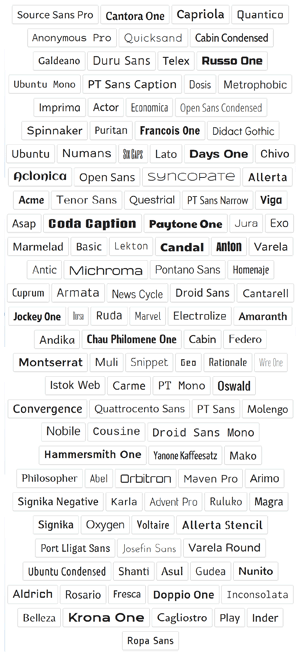 sans serif
sans serif
Thanks so much to Amit Agarwal for creating such a useful tool for web design.
When Four Were One
Great post from Maria Popova that highlights the photos taken at what became The Beatles’ last photo shoot.
I had seen many of these shots before, but this one was both new to me, and my favorite of the lot:
 Beatles Table
Beatles Table
Five
Today, my eldest son, Camden, is five years old. This post has been written and re-written, section by section, about five times. I finally realized that rather than telling the reader what I have learned, I’d tell Camden directly:
Son,
I hope one day you read this and understand how much the last five years have meant to me. I was a different man before you came into this world, and I will be forever in your debt for the lessons you’ve taught me about life, as well as myself. Camden, you are such a special young man. The similarities between us are probably the reason that I learn so much from you. You are wise beyond your years. Your mind approaches things from a very familiar perspective, and your need to have things “just so” hits close to home as well.
While I never thought of myself as being selfish, I certainly was with my time and attention. You have taught me how important it is to place attention on the right things in life and how so many things that fight for your attention are not what is truly important. Being a hard worker and being passionate and knowledgable about what you do is great, but remembering those that you do it for is paramount. Seeing you transform in front of my eyes over the first five years of your life has made it crystal clear to me that if I didn’t look up, and quickly, I’d miss it in the blink of an eye. You are so patient with me, and I recognize that. Thank you for teaching me that investing in people you love is the most valuable thing you can do with your time.
Your mind and your perspective are so sharp. You see things in a very pure way, but your mind has the ability to boil down even complex situations to their most basic components. I have to believe you get this from me. I tend to overcomplicate things in my mind. I think, and re-think things that are better left at the simple, surface layer. If you read this early enough in life to be conscious of the gift and the curse an analytical mind can be, reap the rewards of the benefits, but keep things simple when they’re better that way.
I know that you will struggle with patience, especially with people. You will want to get to the end of something, often times at the expense of leaving someone behind along the way. Try to control this tendency, and learn to find joy in seeing others succeed along with you, versus being the only one at the finish line of something. I hope you never lose your ability to see the best in people, and help them see the best in themselves. In case you don’t remember (I have the recording of the ceremony if proof is needed), you were voted Most Compassionate in your K4 class. Give of yourself, but remember that your path is still the one you must walk down daily.
Master the ability to focus. Distractions are more prevalent in today’s society than ever before. There will always be a screen or interface fighting for your attention. Learn to turn them off and enjoy the calm that comes with things like reading. Reading is a way to train your mind to focus and to build things on its own. Your imagination is already so deep, so don’t let the easy satisfaction of packaged entertainment make you forget that your mind is where the real magic happens. I used to read, a lot. I hope to get back to reading more frequently, because I can directly correlate the degradation of my ability to focus on a singular task with the decrease in my reading of books.
All of the above was important, but if you take only one thing away from this letter, please act on this last section. Love your family, and do so vocally and with frequent demonstration. In the time you have been here, I’ve lost two of the people that I loved the most. Two of the people that enabled me to become the person I am, and specifically one that gave me an example of the man I strive to become. Looking back, and knowing that they wanted to hear my voice and what was going on in my life much more often than I took the initiative to call breaks my heart. I am so happy that they both got the chance to meet you, because you are the perfect image of all the love that I had, and still have, for them. There will be times in your life that you feel like no one understands you, but your family will, just give them the opportunity.
Thank you, Camden. Thank you for being you every day, and thank you for continuing to teach me how to be the best Steve I can be.
A lifetime of love and respect,
Dad
For anyone who read this open letter to my son, I hope it provoked a positive thought about your own life or the people in it.
Sparrow Flies the Coop
MG Siegler discussing his feelings around the acquisition of Sparrow by Google:
On the other hand, it sucks that development of Sparrow itself is stopping (though it will continue to be offered an supported). Thank god they got that Retina version out just in time for the new MacBook Pros. I use Sparrow on a daily basis to pound through email at a speed that Gmail on the web simply cannot handle.
I agree, except that I wish they would have gotten out the iPad app too.
Windows Writing Workflow
I detailed my tools and methods for creating site content from the iPad yesterday, so today I want to highlight my writing workflow on Windows. My company-issued laptop runs Windows 7, and while I prefer Mac OS, I have run Windows a majority of my life and don’t find it as horrible as some. Many of my requirements are the same, however, the tools differ quite a bit between what I use to write on Windows vs. Mac OS X or iOS.
Requirements
I write in Markdown no matter what platform I’m using, so I needed to find an appliation which would allow me to efficiently preview Markdown on Windows. Ideally, I’d like to have some Markdown-enabled composition tools as well. On a larger screen, I enjoy having a distraction-free writing environment. Since the site runs on Squarespace, I can easily pull up the web-based Squarespace composition window for publishing the post.
Apps
- Google Chrome
- Dropbox
- Dark Room
- MarkdownPad
I use Google Chrome for many parts of this workflow. I’m sure if I wanted to be a minimalist about post creation, I could do all of it in Chrome, but I prefer native apps when good ones are available. Google Chrome serves as my RSS reader (via Google Reader site) and Instapaper client (via the Instapaper website). I have yet to find native Windows apps that do either of these as well as Chrome. I use Dark Room for my distraction-free writing environment. I used OmmWriter in the past, but Dark Room is just more simplistic and has one killer capability that OmmWriter does not offer, transparency. I can have Dark Room running full-screen, yet have the opacity set to 75%. This lets me layer the writing environment over something useful, like a Markdown syntax cheatsheet, for example. If I’m creating a link post to someone else’s content, I can have the text of that article behind my composition so that I can refer to it without even changing applications or my hands leaving the keys.
Once the post is written, I save the .md or .txt file to Dropbox, and then open that file in MarkdownPad. Sure, I could simply copy/paste from Dark Room to MarkdownPad, but I like to keep the post in plain text format in Dropbox. This allows me to open the post (if in progress) from other systems and appliations very easily and adds both a backup element and a level of flexibility. Once the file is open in MarkdownPad, I am able to proof and preview the Markdown. Once that is complete, the file is saved again and copy/pasted into the Squarespace post editor for publishing.
I had been skeptical that I’d be able to find a Markdown app on Windows that compared to those that I use on my iPad and iMac. I can say that MarkdownPad was a great surprise. While it is no Marked app (a Mac app developed by Brett Terpstra), it does its job quite nicely.
Name That iPad
There is much discussion lately about what a new, smaller form factor iPad might be called. Names that have been mentioned as possibilities include iPad Nano, iPad Mini and iPad Junior. Okay, the last one is more of a joke by Dan Benjamin, but he’s sticking with it. I have an iPad, and I can see why some might prefer a smaller, lighter form factor. I think that if Apple does in fact release this device, it will sell very well (especially if they hit the purported $199 - $249 price point). I don’t, however, think that any of the above names will end up being the one assigned to the device at launch.
Past Precedent
What the above names have in common is that they are rooted in Apple’s past naming schemes. The smaller iPod models got “Shuffle” and “Nano” appended to their base “iPod” name. The iPod remained the “iPod” for several cycles, and then became the “iPod Classic.” There was also the iPod “Touch,” which serves as the iPhone, without the phone, media player niche. “Mini” comes up in the “Mac Mini” product, and speaks to the devices tiny footprint. “Express” could even be mentioned from past naming, as the smaller AirPort product uses this to separate itself from the larger, slightly different in function, AirPort Extreme.
Why None Of This Matters
Apple is making a shift in its mobile product naming. What is different about all of the above examples and the possible new smaller 7” - 8” is simple. Each of those was a new product launch in a product “family”, but not simply a shrunken version of the existing product. The iPod variants each had their own personality and filled a unique position in the market. The Mac Mini was a category almost all its own.
It is my belief that the move to calling the (3rd generation) iPad just “iPad” was with future plans in mind. If they called it the iPad3, then that would significantly limit their options with another smaller device in the lineup. iPad4 or 3S (for small) wouldn’t make sense. Ipad4 would make it seem iterative when the product may actually have less advanced hardware than the 3rd generation iPad. The “S” in iPhone product names has typically been understood by most to stand for “speed”, not “small.”
The iPad
I believe that a smaller iPad would simply be launched as “the iPad.” Yes, I know that is the same exact name of the larger device that recently launched with a retina screen. It is also the name of the original device that launched a couple of years ago. I think Apple is taking a page from other product lines that have the same device, but in multiple size/spec configurations. The iMac has two sizes, yet share the same name. Same with the MacBook and MacBook Air lines. While it makes it a bit more difficult for writers and reviewers to specify which device they are discussing, that really isn’t Apple’s concern. When a consumer tells their friends they purchased an iPad, and the question of “which one” is asked, they’ll simply say, “the smaller one” or “the bigger one.”
For what it’s worth, I also believe that the next iPhone will simply be called “the iPhone” for similar reasons. At one point, the race towards the next device launch was iterative, and the naming took that into account. Now, it is just a natural transition like new versions of the next luxury vehicle in a line. People use a descriptor which is not part of the make/model name, like the year, or 2-door/4-door to specify which version they have. It works just fine, so why would the company that is always advertising “simplicity,” complicate it?
iPad Writing Workflow
I’ve been reading a lot about workflows and ways to be a creator with the iPad, vs. just a consumer of content. Below is the writing workflow I have started using. I thought it could be helpful to others, since there is no shortage of apps and tips out there.
Requirements
I had a few requirements that apps I evaluated needed to satisfy. I write in Markdown, so I needed the app, where I will do my composition, to support both Markdown syntax and Markdown preview. A keyboard with Markdown shortcuts was not a requirement, but was a “nice to have” addition. Export options needed to include both plain text and HTML. Dropbox sync was also a must. Brett Terpstra has put together a truly awesome iOS text editor comparison chart, located here. You can click on the features across the top and it will dim the apps that don’t meet that requirement. I work from a few different machines/devices, so Markdown/plain text composition allows me to work with the files no matter what OS I’m dealing with at the time.
T&C runs on Squarespace, which has great iOS and Android apps for publishing. The app’s post composer recognizes Markdown natively, but I prefer to write and preview elsewhere, and let the Squarespace app handle the publishing step.
Apps
- Reeder
- Instapaper
- WriteUp
- Squarespace
I read RSS feeds through Reeder, sometimes saving longer reads in Instapaper. If I’m creating a link post, these two apps are integral to consuming the info, which I then add my thoughts to via T&C.
WriteUp is an app that met all of my text composition needs on the iPad. I use Byword on the Mac, and they also offer an iOS app, but I find WriteUp to be perfect for my needs so far. It has Markdown keyboard shortcuts, which are really nice to have. I write, proof and preview the post in WriteUp. This syncs to Dropbox for long term storage of the plain text. When the post is complete, WriteUp exports the plain text to the clipboard and I paste it into the composition window in the Squarespace app. I’m able to tweak post settings, add tags and finally, publish.
That’s pretty much it.
RIM hit with $147.2 million patent verdict
Rob Beschizza writing1 about the $147.2 million patent verdict against RIM:
When people use the term “death spiral”, it implies the existence of a useful aerodynamic characteristic influencing the descent. RIM’s looks more like a death plunge.
Couldn’t agree more.
EDIT: I mistakenly posted this link with the title “They Found More Cancer” vs. the author’s title which is now reflected. While the original title fits, it is for a post I plan to write about RIMs “plunge” to purgatory.↩︎
[Before & After - Simplify Strategy]
Made some fairly minor updates to the site UI today. Luckily, Google cached the site earlier and I was able to take this “before & after” screenshot.1
The purpose of the redesign was to simplify the site so that its core focus is the content. The Twitter sidebar is gone, as is the “Contact T & C” panel below that. Padding was removed and the thick white border around the post container has been removed as well.
The focus should be on the posts, and my focus should be on creating more of them.
Sadly, the sale of CloudApp made the screenshot link die and the Internet Wayback didn’t have it either.↩︎
How Yahoo Killed Flickr and Lost the Internet
I’m a Flickr user, that barely uses Flickr. I’m not the minority in that regard. I was once a Flickr Pro user, for 2 years. Then, when my subscription came due, I realized that the site that I loved had become something that I just hoped didn’t die because it is feeding a digital photo frame in my parent’s house with images of their grandkids.
This is the story of a wonderful idea. Something that had never been done before, a moment of change that shaped the Internet we know today. This is the story of Flickr. And how Yahoo bought it and murdered it and screwed itself out of relevance along the way.
I always assumed that Yahoo was to blame. The login issue was one that especially bothered me, because I didn’t want to have to have a Yahoo account just to use my Flickr account.
Because Flickr wasn’t as profitable as some of the other bigger properties, like Yahoo Mail or Yahoo Sports, it wasn’t given the resources that were dedicated to other products. That meant it had to spend its resources on integration, rather than innovation. Which made it harder to attract new users, which meant it couldn’t make as much money, which meant (full circle) it didn’t get more resources. And so it goes.
I have a feeling that this happens quite a bit in large companies.
So let’s say Flickr finally gets it together. Let’s say it fixes its app, reinvigorates the community, and finally gets back on path. The question is: Is it too late?
Yes.
Flickr is still pretty wonderful. But it’s lovely in the same way a box of old photos you’ve stashed under the bed is. It’s an archive of nostalgia that you love dearly, on the rare occasion you stumble across it. You pull them out, and hold them up to the light, and remember a time when you were younger, and the Web was a more optimistic place, and it really was almost certainly the best online photo management and sharing application in the world.
And then you close the box.
And you click over to Facebook, to see what’s new.
I agree with everything here except the last statement. I deactivated my Facebook account two weeks ago, however, I do click over to Instagram, Twitter, etc. By the way, if Instagram ever requires a Facebook login, I’ll consider it killed as well.
Turntable.fm: Where Did Our Love Go?
Really interesting article about the origins and struggles of a web start up that I have heard a lot about, but never actually used personally (until today). I find that getting the history of how a popular web brand got to where it is fascinating.
Then traffic started falling. By autumn, it dwindled to less than half its peak, and the very same tech watchers started wondering whether it was all over. Goldstein says he can hear the doubt in the voices of his Silicon Valley friends. “I can tell now when people say, ‘How’s it going?’ they mean, ‘You’re flattening, aren’t you?’”
Thinly masked methods of asking if a company is floundering can be an artform.
Starkintosh
This video is nothing short of pure awesome. It combines my love of Ironman, Mac nostalgia and a great drink pour close-up.
How Mad Men Landed the Beatles: All You Need Is Love (and $250,000)
When I watched the May 6th episode of Mad Men, I was literally floored to see Megan Draper hand Don the Revolver album. She flipped the LP jacket over and said “This one.” The next few seconds as Don placed the record in the player and lowered the needle to the right position probably had my brainwave diagram charting like an earthquake analysis. WHAT SONG WILL IT BE!? Tomorrow Never Knows was not my top guess, but it was the right choice for so many reasons.
Mr. Weiner declined to discuss the licensing costs, but said: “Whatever people think, this is not about money. It never is. They are concerned about their legacy and their artistic impact.”
Matthew Weiner gained so many respect points for this statement. Most people focus only on the monetary aspects of The Beatles “business”, and never even consider that this is about legacy. The Beatles is more than just a brand. Luckily for their legacy, they have used that tenant in their decision process as a constant.
Mr. Weiner said he had been trying “for a few years” to get different Beatles songs onto “Mad Men,” but had been rejected by Apple Corps in the past.
While I have no insight into the past attempts, I’ll venture the guess that the treatment of the song in context to both the story and overall series progression was not implemented as flawlessly as it was in “Lady Lazarus” on May 6th.
Byword of Mouth
I have been hearing about the Byword application on countless podcasts for months now. Until today, I had not tried it first-hand or understood how it could be a better distraction-free writing environment for me to draft blog posts.
Now that I am writing this via the application, I can honestly say that I do not anticipate using any other text entry application for drafting posts in the future. I have previously used several apps (including OmmWriter, TextMate and TextEdit), but none of them live up to the features of Byword. OmmWriter does have some nice features that Byword does not, but they don’t make the writing experience more efficient in the same way. Below I’ll call to attention my three favorite features that make Byword the best writing application I’ve used on my iMac.
Click on the feature heading to see an example screenshot.
Line Focus
I’m not even sure why Byword doesn’t have Line Focus on by default. Had I not heard about the feature in one of the podcast reviews, I might not have immediately looked for it in the View menu. Line Focus allows you to have the current line of your writing highlighted by dimming the surrounding lines to a lighter shade. It doesn’t seem like a big thing, until you use it. By having the other text fade to the background of what is already a distraction-free, full-screen, immersive experience, the current line of your writing flows in the same way that thoughts do from your brain. As your your thoughts progress, how you got to your current focus has faded. The feature makes writing less about going back and seeing how you got to where you are, and more about putting down the current thought in your mind and getting to the next in logical succession.
An alternative to Line Focus is Paragraph Focus, which applies the same idea to the entire current paragraph. This could be helpful if what you are writing is structured into very specific sections where the focus needs to be on properly classifying thoughts to the entire section.
Typewriter Mode
Typewriter Mode takes me back. I remember learning to touch-type on an old-school electric typewriter at my grandfather’s desk. My father and mother (who had desks in the same family-owned office) had upgraded to modern electric models, but my grandfather kept the model he had used for years. The keys were chunky and while they didn’t require a great deal of force, the tactile feedback you received as you watched the magic the words being imprinted in the paper as the forged letter slugs swung to action, mounted on their long, thin arms was amazing. In a way it motivated me as a young writer. I wasn’t writing anything of much value, but it created a thirst that is still quenched by putting words on a page (or screen) to this day. The biggest difference between writing in a current word processing application and the typewriter is that the current line is always in focus as far as position for the latter. The paper moves, the placement of where the writing is happening does not. I had never given this much thought before today. None of the other apps I’ve used offered this option (or perhaps I had just never discovered it), but it is nothing short of inspiring. It allows my eyes to remain fixed on the current line being written and they are not required to track down the page as I write more. Using it in combination with Line Focus is just awesome.
Markdown Preview
I’m very new to the wonderful world that is writing in Markdown. The thing that attracted me to it most is that it allows you to perform formatting, while still drafting in plain text. The best way to illustrate this idea is to show you two examples. This is what I see while I am drafting this post. The three hashes before the section title are used to create the HTML heading tag that will be applied when the Markdown text is rendered as HTML script. Here is how the same text will appear when published. Using Markdown Preview allows me to quickly and easily see how my post will look once published to the site. My blog platform (Squarespace) supports Markdown in draft-mode, so all I have to do is export my Byword writing and paste it in. I believe there are even more shortcuts that will save me even more time in the process of getting text out of Byword and into my blog, but I’ll need to research that a bit more.
Word By Word
I am still fighting to build the habit of writing daily. Whether it be working on a blog post for this site, or simply putting down a few thoughts in an app like Day One. In order to become great at something, you have to do it until the process comes naturally. I can’t say that I sit down at the keyboard and instantly have the thoughts flow into a cohesive and illustrative narrative, but I’m trying. What I can definitely assert is that using Byword, process is getting out of the way in a very natural fashion and the words are just flowing. Just like they did sitting at my grandfather’s typewriter, they’ve never been more amazing to watch.